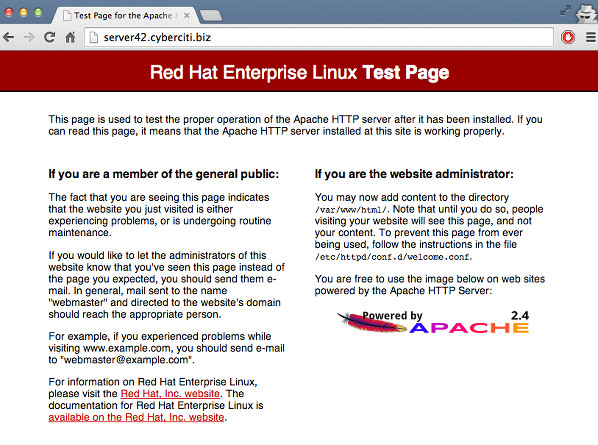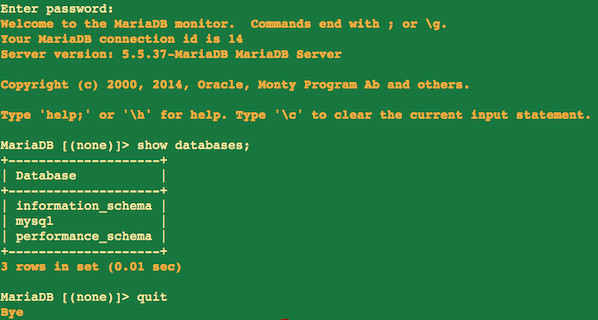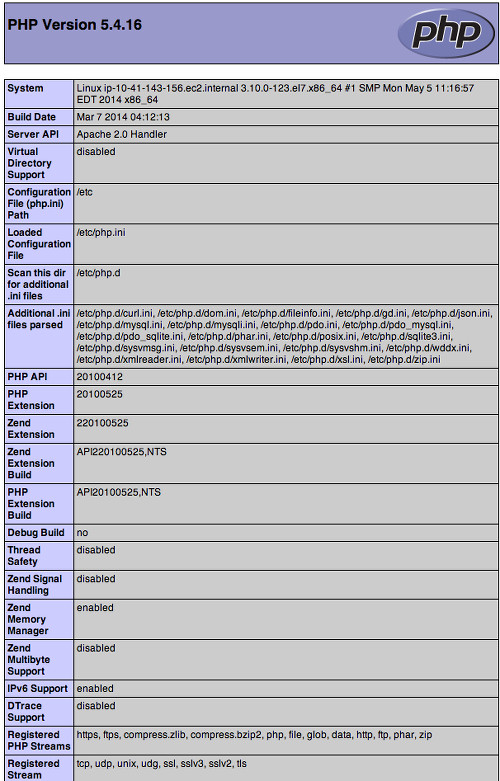Sep 192014
Iam new Red Hat Enterprise Linux version 7 user/sysadmin/developer. This version made the big number change for RHEL 7/CentOS 7. How can I install LAMP (Linux, Apache, MariaDB, PHP) stack on a RHEL version 7 or CentOS Linux version 7 using CLI or over ssh based session?
| Tutorial details | |
|---|---|
| Difficulty | Easy (rss) |
| Root privileges | Yes |
| Requirements | CentOS/RHEL v7.x |
| Estimated completion time | 20m |
RHEL 7 has been released and CentOS Linux 7 is on its way with many notable changes. This guide explains how to install LAMP server.
More about LAMP
LAMP is nothing but a software bundle or a platform consisting of Linux operating system, Apache web-server, MySQL database server and PHP (or Perl/Python)scripting language. The LAMP stack is used for building heavy-duty dynamic web sites entirely out of free and open-source software. In this tutorial, I’m going to explain how to Linux, Apache, MySQL/MariaDB (drop in replacement for MySQL), PHP (LAMP) stack On CentOS 7 or RHEL 7.
Assumptions
- I’m assuming that you’ve installed basic RHEL 7 or CentOS 7 server. Open the Terminal app and type the following command as root user.
- You must be familiar with the yum command
- You must know your Server’s IP address. Use the following command to find your server’s ip address for eth0 interface:
ifconfig eth0
OR
ip a show eth0
OR
ip addr list eth0 | awk '/inet /{sub(//[0-9]+/,"",$2); print $2}'
OR
ifconfig eth0 | awk '/inet /{print $2}'
10.41.143.156 - I’m going to use IP address 10.41.143.156 for testing purpose. Feel free to replace this IP address with your actual private or public IP address.
Enough talk, let’s set up LAMP stack.
Step #1: Install Apache on a CentOS 7 / RHEL 7 server
Loaded plugins: amazon-id, rhui-lb
Resolving Dependencies
--> Running transaction check
---> Package httpd.x86_64 0:2.4.6-17.el7 will be installed
--> Processing Dependency: httpd-tools = 2.4 .6-17.el7 for package: httpd-2.4.6-17.el7.x86_64
--> Processing Dependency: /etc/mime.types for package: httpd-2.4.6-17.el7.x86_64
--> Running transaction check
---> Package httpd-tools.x86_64 0:2.4.6-17.el7 will be installed
---> Package mailcap.noarch 0:2.1.41-2.el7 will be installed
--> Finished Dependency Resolution
Dependencies Resolved
======================================================================================================
Package Arch Version Repository Size
======================================================================================================
Installing:
httpd x86_64 2.4.6-17.el7 rhui-REGION-rhel-server-releases 1.2 M
Installing for dependencies:
httpd-tools x86_64 2.4.6-17.el7 rhui-REGION-rhel-server-releases 77 k
mailcap noarch 2.1.41-2.el7 rhui-REGION-rhel-server-releases 31 k
Transaction Summary
======================================================================================================
Install 1 Package (+2 Dependent packages)
Total download size: 1.3 M
Installed size: 3.9 M
Is this ok [y/d/N]: y
Downloading packages:
(1/3): httpd-tools-2.4.6-17.el7.x86_64.rpm | 77 kB 00:00:00
(2/3): httpd-2.4.6-17.el7.x86_64.rpm | 1.2 MB 00:00:00
(3/3): mailcap-2.1.41-2.el7.noarch.rpm | 31 kB 00:00:00
------------------------------------------------------------------------------------------------------
Total 2.0 MB/s | 1.3 MB 00:00:00
Running transaction check
Running transaction test
Transaction test succeeded
Running transaction
Installing : httpd-tools-2.4.6-17.el7.x86_64 1/3
Installing : mailcap-2.1.41-2.el7.noarch 2/3
Installing : httpd-2.4.6-17.el7.x86_64 3/3
Verifying : mailcap-2.1.41-2.el7.noarch 1/3
Verifying : httpd-tools-2.4.6-17.el7.x86_64 2/3
Verifying : httpd-2.4.6-17.el7.x86_64 3/3
Installed:
httpd.x86_64 0:2.4.6-17.el7
Dependency Installed:
httpd-tools.x86_64 0:2.4.6-17.el7 mailcap.noarch 0:2.1.41-2.el7
Complete!
Enable the httpd service at boot time
To make sure the httpd service start automatically at the boot time, enter:
Sample outputs:
sudo systemctl enable httpd.serviceSample outputs:
ln -s '/usr/lib/systemd/system/httpd.service' '/etc/systemd/system/multi-user.target.wants/httpd.service'
The following command will disable the httpd service at the boot time:
Sample outputs:
sudo systemctl disable httpd.serviceSample outputs:
rm '/etc/systemd/system/multi-user.target.wants/httpd.service'
Start the httpd service on a CentOS/RHEL v7.x
sudo systemctl start httpd.serviceAt this stage, you can point your web-browser to your server’s IP address such as http://10.41.143.156). The following page should display on screen:
Stop the httpd service on a CentOS/RHEL v7.x
sudo systemctl stop httpd.serviceRestart the httpd service on a CentOS/RHEL v7.x
sudo systemctl restart httpd.serviceFinding the httpd service status on a CentOS/RHEL v7.x
To verify that the httpd service is running, enter:
Sample outputs:
systemctl is-active httpd.serviceSample outputs:
active
Gracefully restart the httpd service on a CentOS/RHEL v7.x
sudo apachectl gracefulTest httpd/Apache configuration file for errors on a CentOS/RHEL v7.x
sudo apachectl configtestSample outputs:
Syntax OK
httpd service default configuration
- Default config file: /etc/httpd/conf/httpd.conf
- Configuration files which load modules : /etc/httpd/conf.modules.d/ directory (e.g. PHP)
- Select MPMs (Processing Model) as loadable modules [worker, prefork (default)] and event:/etc/httpd/conf.modules.d/00-mpm.conf
- Default ports: 80 and 443 (SSL)
- Default log files: /var/log/httpd/{access_log,error_log}
Step #2: Install MariaDB on a CentOS 7 / RHEL 7 server
MariaDB An enhanced, drop-in replacement for MySQL server. RHEL/CentOS v7.x shifts from MySQL to MariaDB for its database management system needs. Type the following yum command to install MariaDB server:
To start mariadb, type:
To make sure the mariadb service start automatically at the boot time, enter:
Sample outputs:
sudo yum install mariadb-server mariadbTo start mariadb, type:
sudo systemctl start mariadb.serviceTo make sure the mariadb service start automatically at the boot time, enter:
sudo systemctl enable mariadb.serviceSample outputs:
ln -s '/usr/lib/systemd/system/mariadb.service' '/etc/systemd/system/multi-user.target.wants/mariadb.service'
To stop/restart and disable mariadb service use the following commands:
sudo systemctl stop mariadb.service #<-- Stop mariadb server
sudo systemctl restart mariadb.service #<-- Restart mariadb server
sudo systemctl disable mariadb.service #<-- Disable mariadb server
sudo systemctl is-active mariadb.service #<-- Is mariadb server running?
Securing MariaDB
Type the following command:
Sample outputs:
sudo /usr/bin/mysql_secure_installationSample outputs:
NOTE: RUNNING ALL PARTS OF THIS SCRIPT IS RECOMMENDED FOR ALL MariaDB
SERVERS IN PRODUCTION USE! PLEASE READ EACH STEP CAREFULLY!
In order to log into MariaDB to secure it, we'll need the current
password for the root user. If you've just installed MariaDB, and
you haven't set the root password yet, the password will be blank,
so you should just press enter here.
Enter current password for root (enter for none): PRESS-ENTER-KEY
OK, successfully used password, moving on...
Setting the root password ensures that nobody can log into the MariaDB
root user without the proper authorisation.
Set root password? [Y/n] Y
New password: YOUR-NEW-PASSWORD-HERE
Re-enter new password: YOUR-NEW-PASSWORD-HERE
Password updated successfully!
Reloading privilege tables..
... Success!
By default, a MariaDB installation has an anonymous user, allowing anyone
to log into MariaDB without having to have a user account created for
them. This is intended only for testing, and to make the installation
go a bit smoother. You should remove them before moving into a
production environment.
Remove anonymous users? [Y/n] Y
... Success!
Normally, root should only be allowed to connect from 'localhost'. This
ensures that someone cannot guess at the root password from the network.
Disallow root login remotely? [Y/n] Y
... Success!
By default, MariaDB comes with a database named 'test' that anyone can
access. This is also intended only for testing, and should be removed
before moving into a production environment.
Remove test database and access to it? [Y/n] Y
- Dropping test database...
... Success!
- Removing privileges on test database...
... Success!
Reloading the privilege tables will ensure that all changes made so far
will take effect immediately.
Reload privilege tables now? [Y/n] Y
... Success!
Cleaning up...
All done! If you've completed all of the above steps, your MariaDB
installation should now be secure.
Thanks for using MariaDB!
Test MariaDB installation
Type the following command
Sample outputs:
mysql -u root -pSample outputs:
Step #3: Install PHP on a CentOS/RHEL v7.x
To install PHP and modules such as gd/msyql type the following yum command:
You must restart the httpd (Apache) service, enter:
To search all other php modules, type:
Sample outputs:
sudo yum install php php-mysql php-gd php-pearYou must restart the httpd (Apache) service, enter:
sudo systemctl restart httpd.serviceTo search all other php modules, type:
sudo yum search php-Sample outputs:
php-cli.x86_64 : Command-line interface for PHP
php-common.x86_64 : Common files for PHP
php-gd.x86_64 : A module for PHP applications for using the gd graphics library
php-ldap.x86_64 : A module for PHP applications that use LDAP
php-mysql.x86_64 : A module for PHP applications that use MySQL databases
php-odbc.x86_64 : A module for PHP applications that use ODBC databases
php-pdo.x86_64 : A database access abstraction module for PHP applications
php-pear.noarch : PHP Extension and Application Repository framework
php-pecl-memcache.x86_64 : Extension to work with the Memcached caching daemon
php-pgsql.x86_64 : A PostgreSQL database module for PHP
php-process.x86_64 : Modules for PHP script using system process interfaces
php-recode.x86_64 : A module for PHP applications for using the recode library
php-soap.x86_64 : A module for PHP applications that use the SOAP protocol
php-xml.x86_64 : A module for PHP applications which use XML
php-xmlrpc.x86_64 : A module for PHP applications which use the XML-RPC protocol
To find more info about a module type:
To install php module called php-pgsql type:
sudo yum info php-pgsqlTo install php module called php-pgsql type:
sudo yum install php-pgsqlTest PHP on your server
Create a file called /var/www/html/test.php as follows:
Append the following code:
sudo vi /var/www/html/test.phpAppend the following code:
<?php
phpinfo(INFO_GENERAL);
?>
Save and close the file. Point your web-browser to your server’s IP address such as http://10.41.143.156/test.php (feel free to replace the 10.41.143.156 with your actual IP address):
http://10.41.143.156/test.php
Sample outputs: