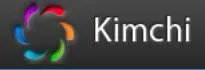
Kimchi is a HTML5 based web interface for KVM. It is provides easy and flexible interface to create and manage a guest virtual machines. Kimchi is installed and runs as a daemon on the KVM host. It manages KVM guests with the help of libvirt. Kimchi interface supports all latest version of the browsers with -1 version, it also supports mobile browsers.
Kimchi can be installed on latest version of RHEL, Fedora, openSUSE and Ubuntu. In this guide, i used Ubuntu 14.10 as a KVM host.
Before configuring kimchi, you must install the following dependent packages.
$ sudo apt-get install gcc make autoconf automake gettext git python-cherrypy3 python-cheetah python-libvirt libvirt-bin python-imaging python-pam python-m2crypto python-jsonschema qemu-kvm libtool python-psutil python-ethtool sosreport python-ipaddr python-ldap python-lxml nfs-common open-iscsi lvm2 xsltproc python-parted nginx firewalld python-guestfs libguestfs-tools python-requests websockify novnc spice-html5 wget |
System would ask you the following details during the installation of packages.
1. OK on Postfix configuration.
2. Select Internet Site on general type of mail configuration.
3. Type your FQDN and then select OK.
Once installed, download the latest version of kimchi from github.
$ wget https://github.com/kimchi-project/kimchi/archive/master.zip |
Unzip the downloaded file.
$ unzip master.zip $ cd kimchi-master/ |
Build kimchi using the following command.
$ ./autogen.sh --system |
Install.
$ make $ sudo make install # Optional if running from the source tree |
Run kimchi.
$ sudo kimchid --host=0.0.0.0 |
Access kimchi using web browser, https://localhost:8001. You would be asked to login, use your system credential which you normally use for login to system.
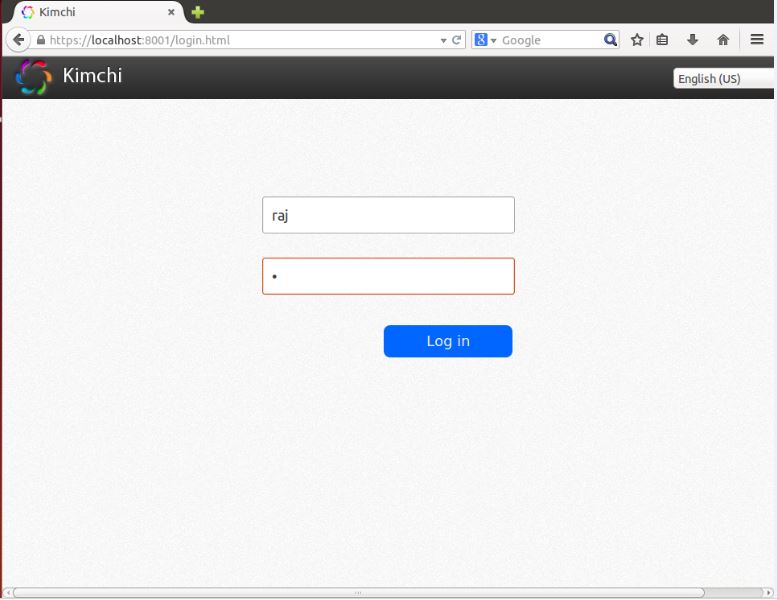
Once you logged in, you will get a page like below. This show the list of running guest virtual machines on current host, you have buttons to perform shutdown, restart and connect to console by clicking on action.
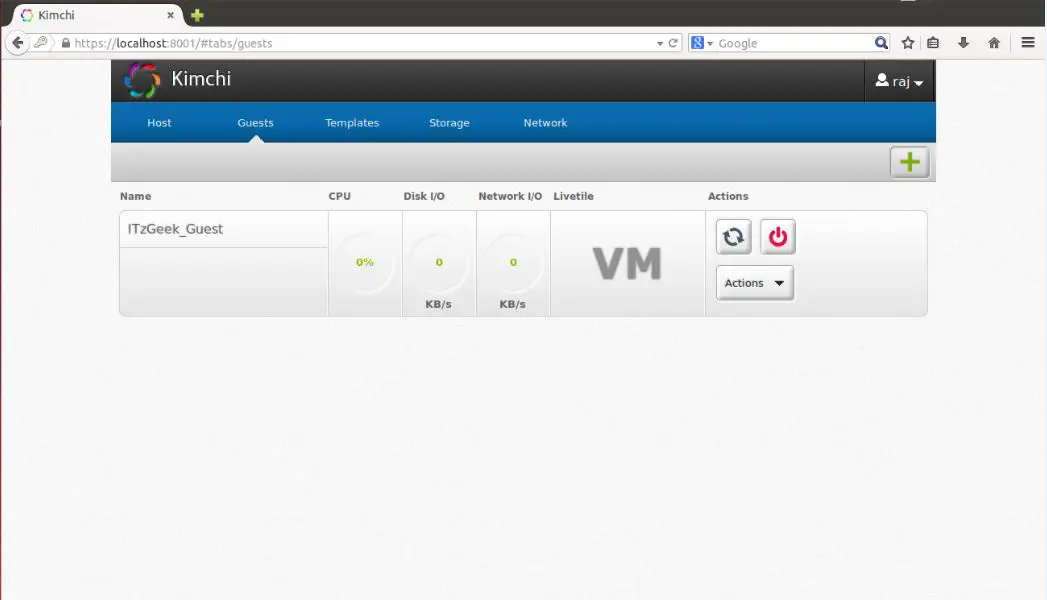
To create a new guest machine, click on the + sign in the right corner. If you use this option to create a machine, it will be done through templates.
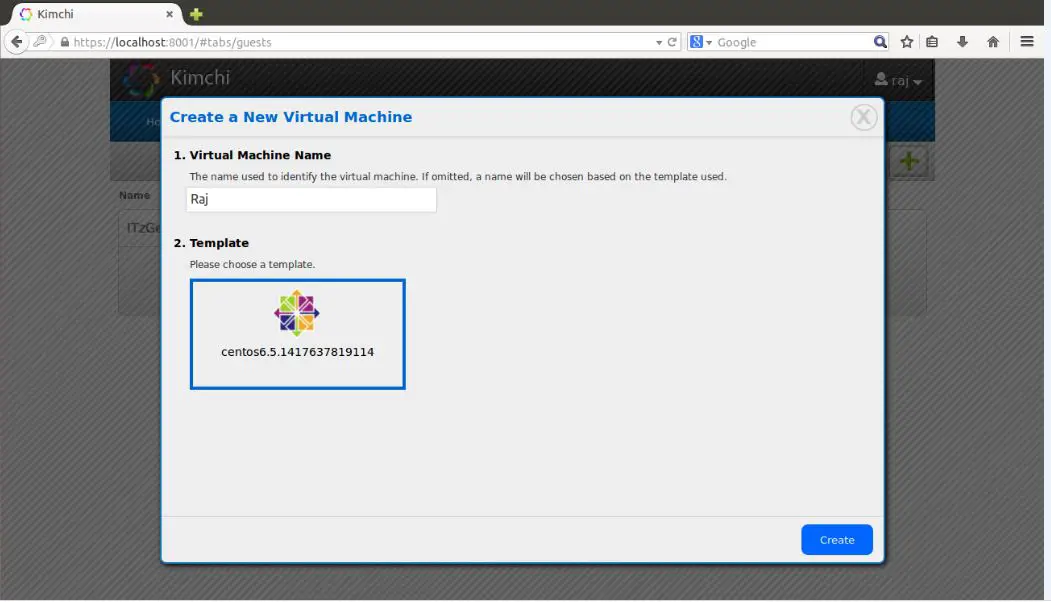
You can manage templates by visiting templates menu. To create a new template, click on the + sign in the right corner. You can create a template using ISO images, you can place iso images on /var/lib/kimchi/isos or use remote one.
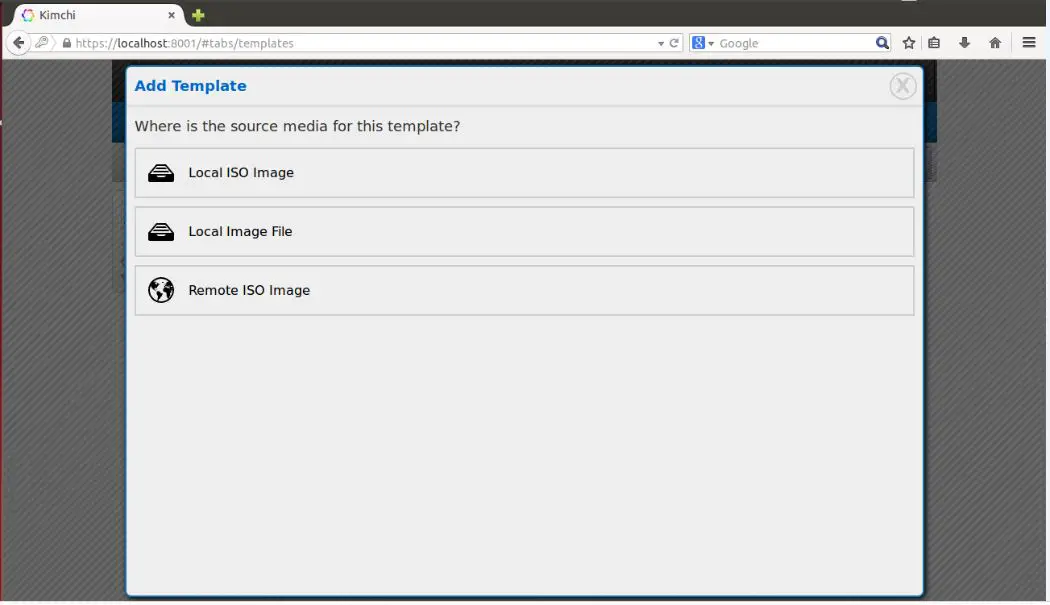
You can manage storage pool by going to storage menu, there you can add a new storage by clicking on + sign. It supports adding NFS, iSCSI and SCSI fibre channel storage.
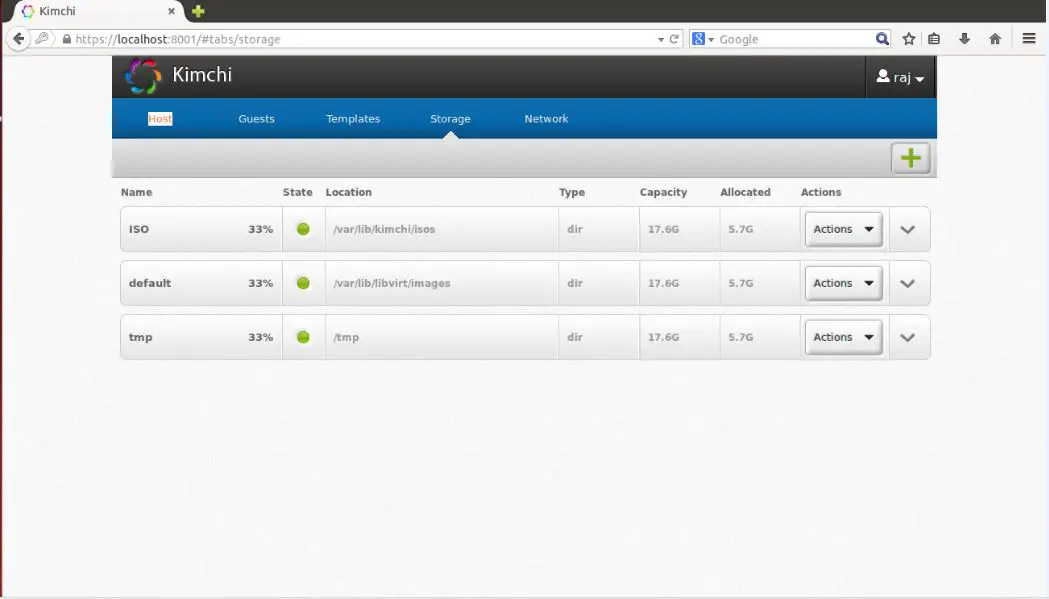
Network can be managed by going to network menu, you can create a new network with isolated, NAT and bridged networking.
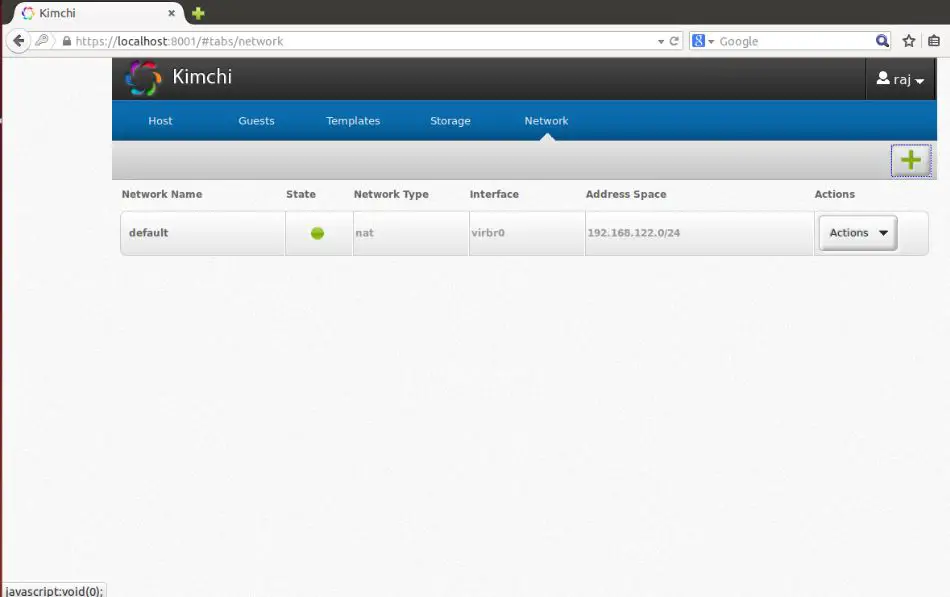
That’s All.